Are you tired of Facebook? Would you like to take a break from Facebook for a short while and come back again later?
Facebook has made it possible for people to close their Facebook account temporarily and reopen it later; this is because they understand that for one reason or the other, some persons might want to stay away from Facebook without disturbance.
In this article, I will quickly show you how to temporarily deactivate your Facebook account and reactivate it again.
But before we go into that, you should know what happens when you choose to close your Facebook account temporarily.
What Happens When I Deactivate My Facebook Account?
When you deactivate your Facebook account, here are the things that will happen.
1. Your profile won’t be seen by anybody.
2. Some information like messages that you sent to your friends will still be seen.
3. Your name may still be seen by your friends on their friends’ list.
4. Your name, posts, and comments may still be seen by group admins.
5. If you are active on Messenger when you deactivated your Facebook account, your messenger will remain active. You can also choose to deactivate your messenger or keep it active. Learn how to deactivate Messenger.
6. You can still chat with friends on Messenger, even when your Facebook account is deactivated. Provided your Messenger is kept active.
7. People will still be able to see your Facebook profile picture on Messenger.
8. Other people can search for you to send you a message.
How Do I Deactivate My Facebook Account Temporarily?
To deactivate your Facebook account, follow the steps below.
1. Go to Facebook on a computer and log in
2. Next, from your Facebook homepage, click the downward arrow, then click on Settings

After that, click Your Facebook Information in the left column and click on Temporarily deactivate or permanently delete your account.

In the next page, select Deactivate Account, then click Continue to Account Deactivation.

After that, you will be taken to a page where you will be asked to enter your password to continue. Enter your password and click on Continue.

How do I deactivate My Messenger?
You can only deactivate Messenger if you previously deactivated your Facebook account.
To deactivate Messenger after you’ve deactivated your Facebook account:
- Open Messenger on your mobile device,
- Tap your profile picture in the top left corner > Legal & Policies > Deactivate Messenger.
Tap Deactivate.
To reactivate Messenger, simply log in with your username and password at any time.
How to Reactivate your Account
To reactivate your Facebook account, all you need to do is to log in to your Facebook account at any time, and your account will be reactivated.
However, you will require access to your email or phone number for the activation process to continue.
Also Learn:
That’s all for how to deactivate a Facebook account. Please share this article.
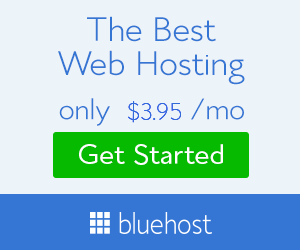








No comments:
Post a Comment