Clear Your Facebook Search History
News about Facebook privacy breaches, Facebook policy legal battles, and other discouraging news have led people to the fear of wondering if their account privacy has been breached.
The question on many people’s lips is now how do I
clear my Facebook history? How do I remove third-party apps? Ultimately how do I delete Facebook permanently? Well before you consider all these, it is better to review your account profile, remove all associations and probably clear your history.
The two major things to consider to strengthen Facebook security are:
- Remove associations between third party apps and Facebook account
- Clear your Facebook history
Remove associations between third party apps and Facebook account
To remove third party permissions, do the following:
- Sign in to your Facebook account
- Go to Settings
- Click on the Apps and Websites alternative
- Check all apps and then click “Remove.”
Now we will move to easy ways to clear your Facebook history.
How to Clear Your Facebook Search History
If you tend to visit Facebook in a browser, you can wipe your search
history by doing the following:
- On your profile page, click the View your activity log button. In a browser the button is on the right-hand side.
- In the menu on the left, under Photos and Videos, Likes and Reactions, Comments, click More.
- When the menu expands to show all filters, click Search history.
- You’ll see a full chronological list of everything you’ve searched for on Facebook. You can delete individual searches by clicking the Edit button.

You can also wipe your entire search history in one go by clicking the
Clear Searches button.
How to Clear Your Facebook Search History (Mobile)
If you tend to access Facebook more on your phone, you can access this setting in the social network’s mobile apps.
1. Go to your profile page and tap the
Activity Log button underneath your profile photo. (On iOS, the button is third from the left, while on Android it’s on the far left.)

2. Tap
Filter at the top of the screen.

Scroll down to find and tap
Search history.

You can clear your entire search history by tapping
Clear searches and tap
Confirm.

To delete individual entries, tap the icon next to the entry in question and tap
Delete. (On iOS the icon is an arrow, while on Android phones it’s an X.)
Gain access to your search activity on Facebook
Login to your Facebook account as well as click on the Activity Log button.

This will show you a list of all your Facebook recent activities. On the right-hand left you will see a drop-down to choose Apps and Blog posts. From the checklist select “Search”.
Update: The image listed below is from an older Facebook layout. The Articles and Applications appears on the left-hand side currently. You could simply visit the appropriate setup clicking this link.

Now you can see all your search activity almost categorized under its relevant date. You could remove search task by clicking on the “Clear Searches” switch or erase the questions one at a time.

I think by removing the Facebook search background, Facebook is expected not to utilize that data to serve advertisements. I am unsure if Facebook does that or not yet there is no harm in trying.
Facebook is most definitely going to treat what people search for on its website with a whole lot more serious than previously.
It will certainly become part of any money-making plan on their mobile system in the future, so it might not be a poor idea to really eliminate your search history on it.
These are simple steps to make your Facebook account more secure but ultimately consider changing your password often. I hope you do enjoy a private Facebook Life.
Also Learn:

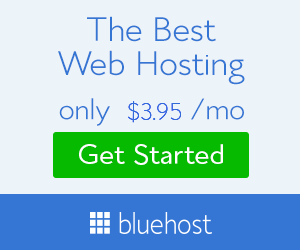








No comments:
Post a Comment