Have you heard of the Facebook Marketplace? Facebook as we all know it is one of the most popular social network platforms that allow users to connect with friends, families, loved ones, etc.
However, over the years, Facebook has grown from just a mere platform to connect to also include a platform where people can buy and sell.
This was made possible through the various Facebook buy and sell groups.
However, in other to simplify the process of buying and selling on Facebook and also provide more reach and a better buying and selling platform, Facebook recently launched its marketplace to the public.
The Facebook marketplace is like that of eBay, Amazon, etc, the difference, however, is that this one is owned by Facebook and can easily be set up right from your existing Facebook account.
Buying and selling on the Facebook marketplace is free.
Note that before selling your item on Marketplace, it is encouraging to review and adhere to the Facebook Commerce Policies, so that you understand what items can and can’t be sold on Facebook.
Violating these policies could attract a penalty which might even include you getting banned from the Marketplace.
If you are new to the marketplace and want to begin selling on the Facebook marketplace, here is a detailed step by step guide to selling on Facebook Marketplace
Things You Cannot Sell on Facebook Marketplace
Before I show you how to sell on the Facebook marketplace, you need to know the things that you cannot sell on the Facebook marketplace.
Some examples of items that are not allowed include:
- Digital products or subscriptions
- Weapons, ammunition or explosives
- Animals
- Illegal, prescription or recreational drugs
- Tobacco products and related products
- Unsafe supplements
- Adult products and services
- Gambling services
- Real, virtual or fake currency
- Counterfeit, illegal or stolen items
- Event tickets: You can not sell event tickets without prior written permission from Facebook
- Gift cards: You can not sell digital or physical gift cards without prior written permission from Facebook
How to Sell on Facebook Marketplace
Selling an item of Facebook Marketplace allows you to create a public listing that can be seen by anyone on and off Facebook.
This includes people on Marketplace, News Feed, Facebook search, Facebook groups, search engines and other places on or off Facebook. In addition, you have the option to post your listings to any buy-and-sell-groups you’re a member of.
To sell on Facebook Marketplace, you must post your item. Follow the process below to begin.
1. Enter the marketplace
The first step to begin selling on Marketplace is logging into your Facebook account. If you don’t have a Facebook account, you can create one here.
When you log in to Facebook you will see a ‘shop’ icon like the one in the screenshot below. If this is your first time, Facebook will alert you to this. Click the icon to proceed.

After you have clicked on the Facebook shop icon, you will be shown more information from Facebook before proceeding further.

2. Add a photo
Next, you will be prompted to add a photo of the item you want to sell. Facebook, unlike some other online marketplaces, does not charge for adding multiple photos to your listings. Make sure your photos are clear.
Add as many photos as possible, provided they are relevant to the listing.
Also, ensure not to use photos of the items you don’t own or you did not take yourself. Buyers may know that the photo is not taken by you or was taken from another site.

3. Add a title
Next, Facebook will ask you to enter a title. Make sure your title is not too long and clearly states what you are selling. Facebook imposes a 100-character limit on the title.

4. Add a description
At this point, you will be prompted to add a description for your item. Try to include as much detail as possible about your item.
It really is not a must to add a description to your listing, however, adding a description will help you build trust with potential buyers, which are likely to get you more offers and help you sell your items even faster.
When writing a description it is important to consider the likely questions potential buyers would ask you concerning the listing, then try as much as possible to write a description that will answer those questions.
In your description, include the history of the item, the current condition and any other truthful information that may help you make the sale faster.

5. Add a price
Facebook will prompt you to add a price for the item you are listing. The price will be displayed in your local currency; you have the option of editing your price later.
Also, when adding a price, consider the original purchase price, the condition of the item, and the competitive price.
What I mean is that before you add a price, search the marketplace for similar items to see the price your competitors are using. Doing so will guide you to add a competitive price to your listing.
You can also indicate “OBO,” which stands for “Or Best Offer”, to indicate that you are willing to accept lower offers. Potential buyers may want to negotiate the price with you.
Hence, if the price you are adding is not negotiable, then, say the price is firm.

6. Add location
Next thing you want to do having supplied the above information, is to add a Location. Choose the location where you want your listing to be seen.

7. Choose a Category
After adding a location, you need to pick a category where your listing falls under. There are about 30 categories to choose from when you are creating a listing on Facebook Marketplace.
Examples are Tools, Toys & Games, Furniture, Baby & children, Vehicles, Rentals, etc. Selecting the relevant category for your item will help ensure that people are able to find your item quickly.
 If you have followed the above process carefully, your Facebook listing will be successfully set and you will be live on the Facebook marketplace so people can see it.
If you have followed the above process carefully, your Facebook listing will be successfully set and you will be live on the Facebook marketplace so people can see it.Also, you will be taken to your items management area, where you can communicate with potential buyers and edit your items.

I hope this guide on how to Sell on Facebook Marketplace helps? Feel free to leave a comment in the comment box below if you have any questions or encounter any challenge.
Also Learn:
That’s all for Facebook Marketplace Buy and Sell. Please share this article.
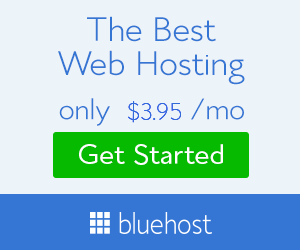








No comments:
Post a Comment